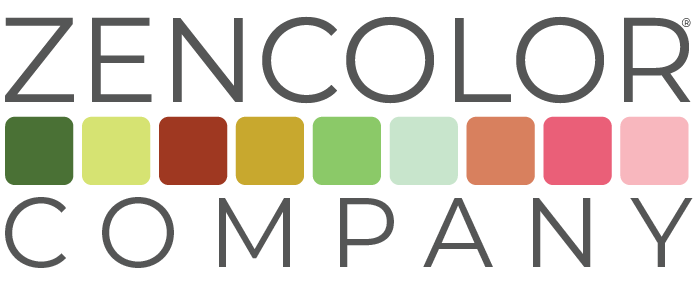FREQUENTLY
ASKED
QUESTIONS.
See what questions other customers are asking.
How do I download and install the ZENCOLOR® CREATE .ASE data file into a design program?
Subscribers to the zenColor® Connect Webapp can download zenColor® Create in the Manage Your Account self-service portal, free of charge. Simply agree to the Terms and Conditions of the zenColor® Create License Agreement.
DOWNLOAD
- Login to the Manage Your Account self-service portal
- Click on the Developer Resources tab (gear-shaped icon located at the far of the navigation bar) and scroll down to the DOWNLOADS section at the bottom of the Webpage
- Click on the “Download ZENCOLOR® CREATE (.ASE)” link (the file named “ZENCOLOR_CREATE.zip” will download to your computer)
- Locate the “ZENCOLOR_CREATE.zip” file on your computer and double click to extract the file
- Once the ZENCOLOR_CREATE.ase file has been extracted you are ready to begin your installation
INSTALL INTO
ADOBE® ILLUSTRATOR®
- Launch Adobe Illustrator and click on the Window dropdown menu
- Scroll down to “Swatch Libraries” and select “Other Library”
- When the dialogue window opens, locate the ZENCOLOR® CREATE file you extracted, SELECT it then press the OPEN button
- The full ZCC® Swatch Library is now available in Adobe Illustrator
BEST PRACTICES
The entire ZCC® Swatch Library (5,000+ swatches) is searchable in Adobe Illustrator, provided you know the ZCC reference number(s). It may be just as easy to create and tag metadata to graphic swatch files (PNG, JPG) in the Connect Webapp or other Connect applications. These smaller files are easily converted to data file formats (ASE, ACO) that can be exported into Adobe Illustrator.
INSTALL INTO
ADOBE® PHOTOSHOP®
- Launch Adobe Photoshop and click on load the Swatches panel (if it is not already loaded)
- Click on the hamburger icon on the upper right-hand corner and scroll down to “Load Swatches”
- When the dialogue window opens, locate the ZENCOLOR® CREATE file you extracted, SELECT it then press the OPEN button
- The full ZCC® Swatch Library is now available in Adobe Photoshop
BEST PRACTICES
Exporting the entire ZCC® Swatch Library (5,000+ swatches) into Photoshop is not recommended. It will eat up the bandwidth to store other swatch files and is difficult to search. It is far easier to create and tag metadata to graphic swatch files (PNG, JPG) in the Connect Webapp or other Connect applications. These files are easily converted to data file formats (ASE, ACO) that can be exported into Adobe Photoshop.